Introduction
Amazon Web Services (AWS) offers a Free Tier option, which allows new users to explore its wide range of services at no cost for a limited time. Setting up an AWS Free Tier account is an excellent way for developers, businesses, and students to test and experiment with cloud-based solutions without incurring upfront expenses. This guide will walk you through the steps required to create an AWS Free Tier account, including registration to security best practices.
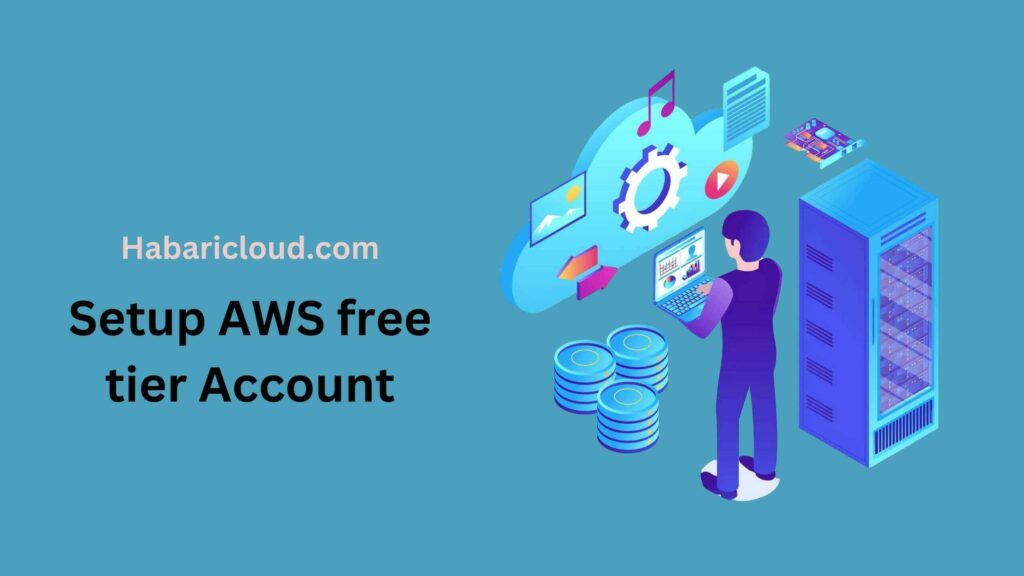
What is the AWS Free Tier?
AWS Free Tier provides three types of access:
- Always Free: This includes a selection of free services for all AWS users.
- 12-Month Free Tier: Gives free access to many services for 12 months after account creation.
- Free Trials: Offers free access to services for a limited time.
With these Free Tier options, users can explore a wide variety of AWS offerings, such as compute power, storage, and databases, making it easier to understand AWS’s potential for larger projects.
Step-by-Step Guide to Setting Up Your AWS Free Tier Account
Step 1: Visit the AWS Website
- Go to the AWS Website: Start by navigating to the AWS Free Tier page.
- Click on “Create a Free Account”: This button will direct you to the registration page where you’ll set up your account.
Step 2: Register for a New AWS Account
You’ll need to create an account using a valid email address and a secure password.
- Enter Your Email Address: Choose an email that you have immediate access to and want to associate with the AWS account.
- Choose an Account Name: This will be the name displayed in your account settings, so select something relevant to your personal or business usage.
- Create a Strong Password: Make sure to use a unique and secure password for your account.
Step 3: Provide Billing Information
Even though the Free Tier allows access to many services at no cost, AWS requires billing information as a precaution. You won’t be charged as long as you stay within the Free Tier limits.
- Enter Credit/Debit Card Details: This is required for account verification.
- Card Verification Charge: AWS will place a small hold on your card (typically $1) to verify your identity. This is temporary and will be refunded.
Step 4: Verify Your Identity
AWS may ask for your phone number to further verify your identity.
- Enter Your Phone Number: Ensure you use a number you have immediate access to.
- Receive a Verification Code: AWS will send a verification code via SMS. Setup aws free tier account.
- Enter the Code on the AWS Website: This completes the phone verification step.
Step 5: Choose Your Support Plan
AWS offers different levels of support, but you can choose the “Basic” plan, which is free and suitable for most Free Tier users.
- Basic Support: Includes 24/7 access to customer service, access to forums, and billing support at no cost.
- Developer, Business, or Enterprise Support: These plans offer more extensive support and are paid options. Only consider these if you anticipate needing higher support levels.
Step 6: Access the AWS Management Console
After completing registration, you’ll be directed to the AWS Management Console. This is your main interface for exploring and managing AWS services.
- Log into the Console: Use your email and password to access the AWS Console.
- Start Exploring: AWS Free Tier offers services like Amazon EC2, S3, and RDS that you can start using immediately.
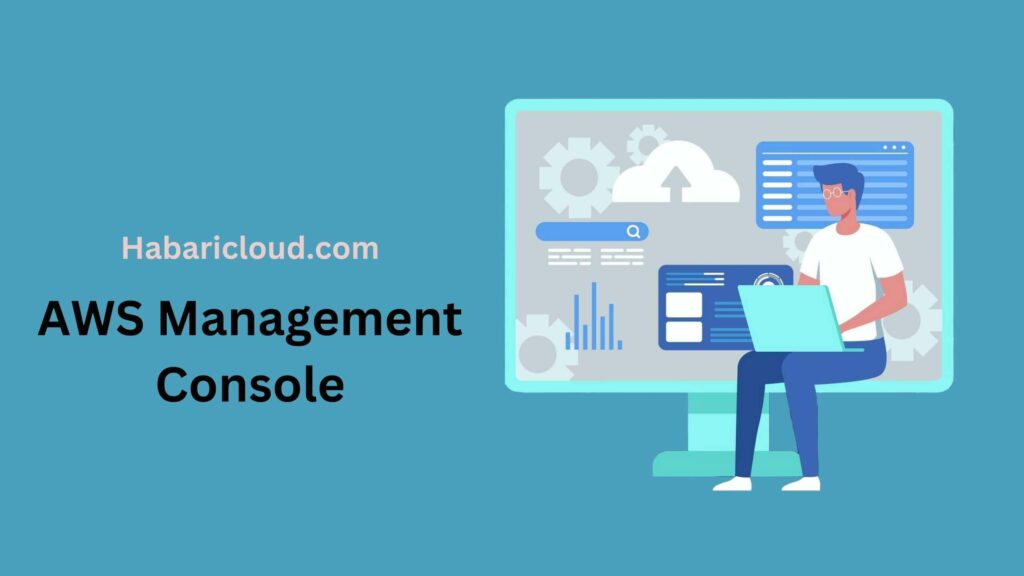
Key AWS Free Tier Services to Explore
1. Amazon EC2 (Elastic Compute Cloud)
Amazon EC2 allows you to launch virtual servers (instances) to run your applications. Under the Free Tier, you get 750 hours of t2.micro instances per month for a year, making it perfect for small applications. setup aws free tier account.
2. Amazon S3 (Simple Storage Service)
Amazon S3 provides scalable storage options, and Free Tier users can utilize 5 GB of Standard Storage per month. S3 is ideal for hosting static content, like images or videos, and for backups.
3. Amazon RDS (Relational Database Service)
With Amazon RDS, users can create and manage databases, receiving 750 hours of db.t2.micro instances per month. This can support MySQL, PostgreSQL, and other popular databases.
4. AWS Lambda
AWS Lambda lets you run code without provisioning or managing servers. With Free Tier access, you receive 1 million free requests per month, which is sufficient for testing serverless architectures.
Best Practices for Using AWS Free Tier
Monitor Your Usage
AWS provides tools to help you monitor your Free Tier usage and avoid exceeding the limits. By setting up alerts, you can receive notifications if you’re close to surpassing your Free Tier allowance.
Use Budget Alerts
To avoid unexpected charges, create a budget within AWS Billing. Set threshold alerts that notify you when your spending reaches a certain amount, even if it’s within the Free Tier.
Keep Security in Mind
- Enable MFA (Multi-Factor Authentication): Adding MFA provides an extra layer of security to your account.
- Use IAM (Identity and Access Management) Roles: Set up IAM users with limited permissions for different tasks to reduce risks associated with over-privileged access.
Regularly Review the Free Tier Limits
Each AWS service under the Free Tier has specific usage limits. Familiarize yourself with these to maximize your free usage without incurring charges.
What Happens After the Free Tier Expires?
After 12 months, Free Tier benefits tied to your account expire, and you’ll be charged at the standard rate for services used. Review your usage and adjust your services or accounts if you want to avoid additional costs. Alternatively, you can explore “Always Free” options that remain available even after the initial 12 months.
Conclusion
Setting up an AWS Free Tier account provides an accessible entry point into the AWS ecosystem, allowing users to experiment with powerful cloud tools. By following the steps above, you can create an AWS account, explore Free Tier services, and avoid unexpected charges with proper monitoring. AWS’s cloud solutions can open up new possibilities for businesses and developers alike—just be sure to follow best practices and stay within your Free Tier limits.
